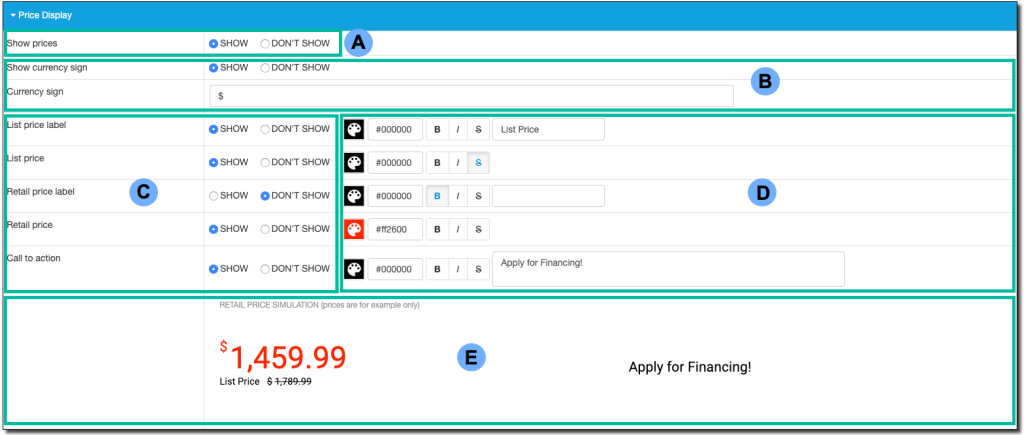Price Display
The Price Display settings allow you to customize how your prices display in the kiosk.
- Log into the Catalog App Manager (CAM).
-
Click Devices in the top navigation menu.
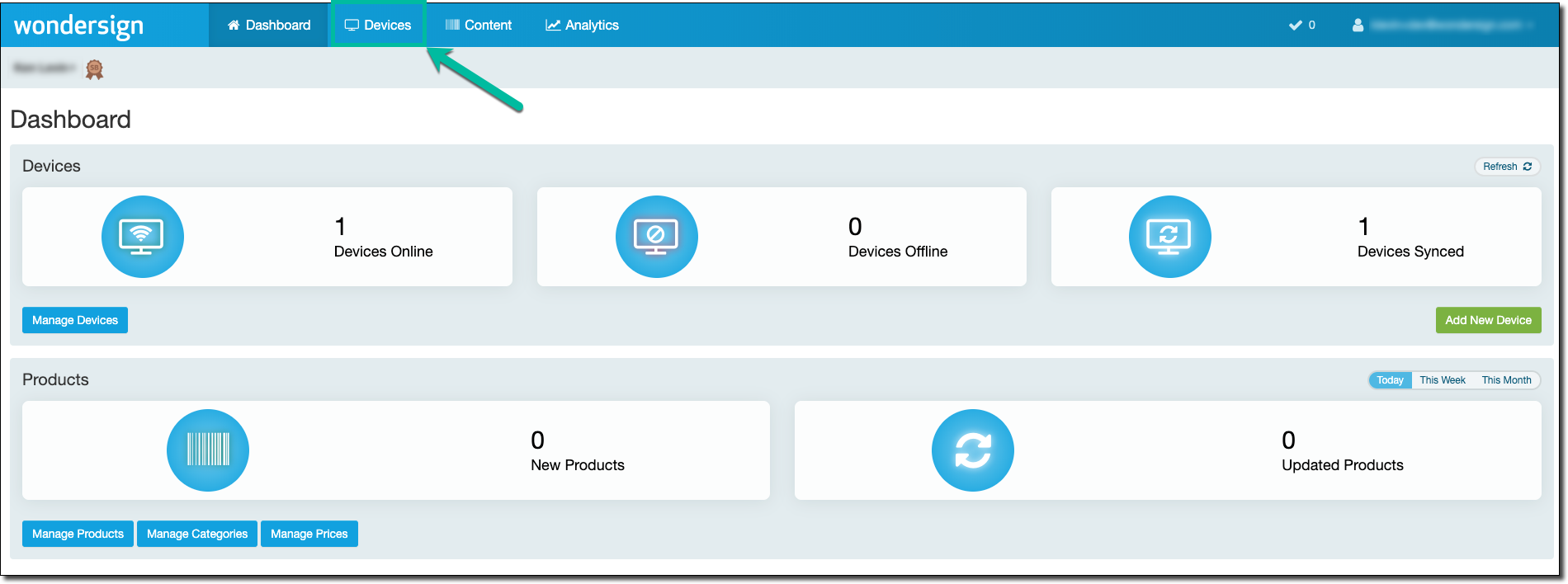
- Click Settings in the Device Groups section.
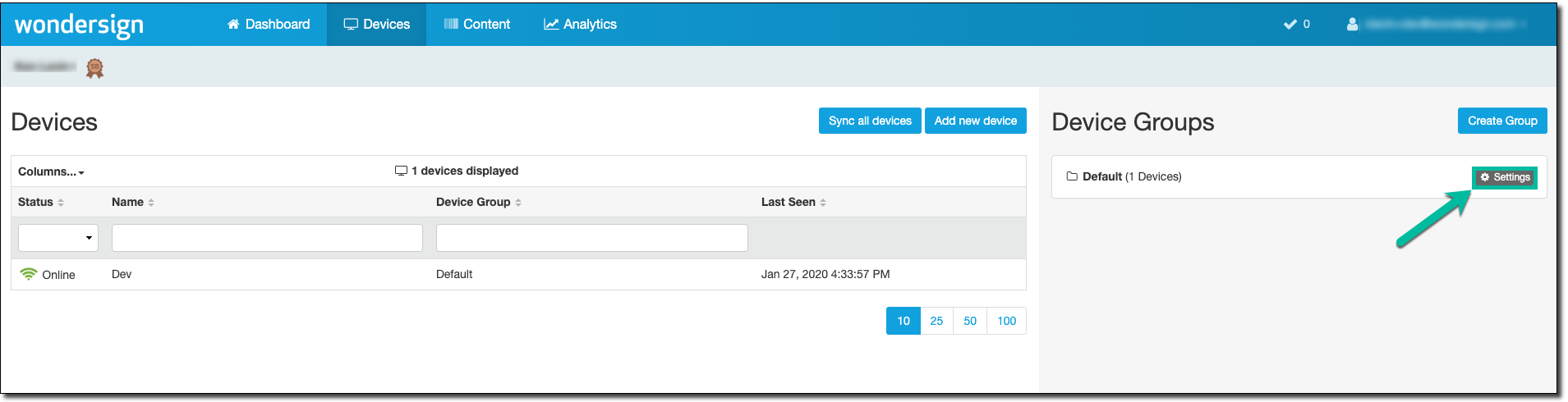
- Click the Price Display section to expand it.
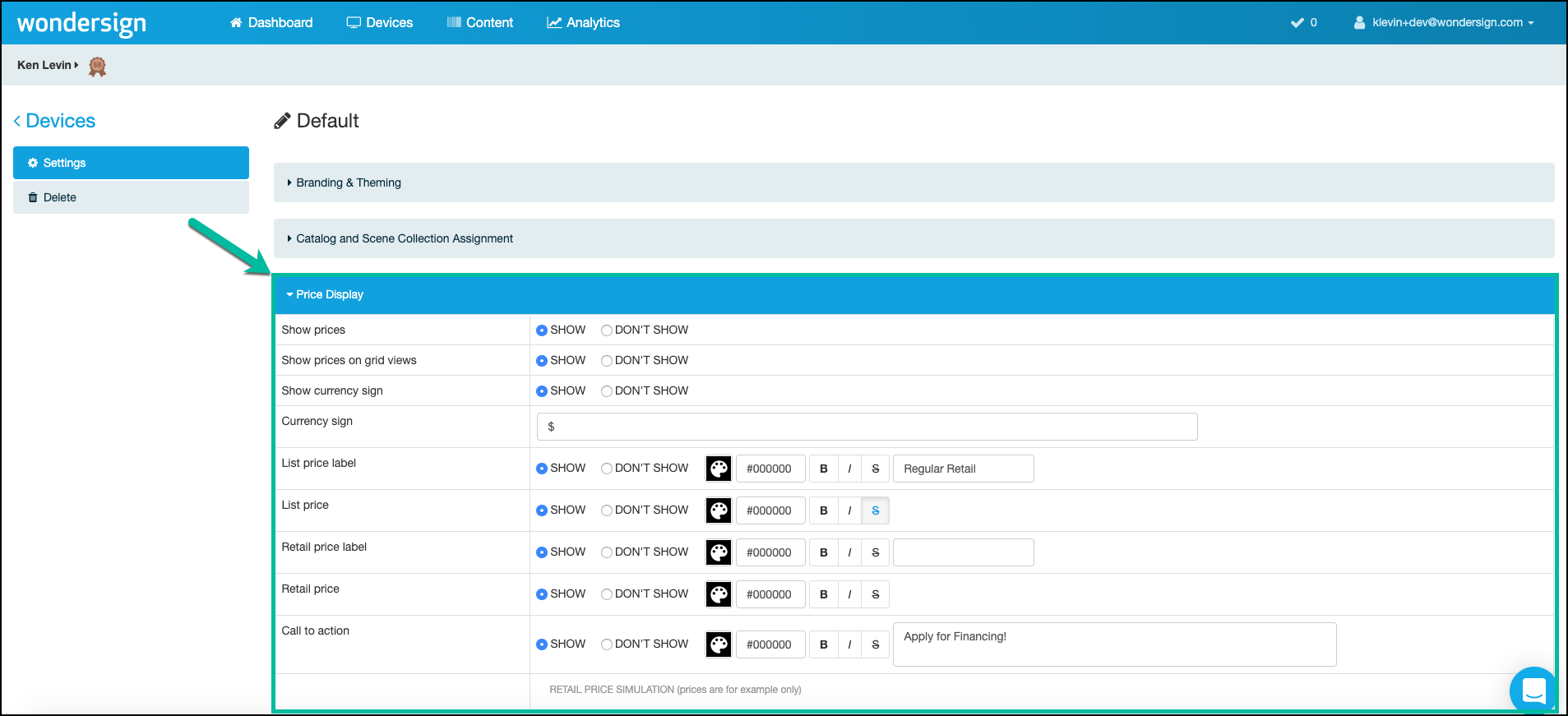
B Show Currency Sign - Select whether to show or hide a currency symbol, and set the currency symbol you'd like to display.
C Price Label Options - Use this section to set your price label options. The Show/Don't Show options available here allow you to enable or disable labels for List Price, Retail Price, and Call to Action.
DSet the appearance of your pricing labels by using the available buttons in this section.
- Palette Icon - click this icon to select a color for each pricing label. If you know the hex code of the color you'd like to use, enter it into the field to the right.
- B - this button will display the label in Bold
- I - this button will display the label in Italics
S- this button will display the label with aStrikethrough-
Text Fields - use the text fields to the right of List Price, Retail Price, and Call to Action to set the text of the labels.
E The simulation offers a preview of how your pricing labels will appear on your kiosk.
Follow the step-by-step instructions to customize the appearance of pricing on your kisok.